Fitbit Surge Manual
Browse online or download Manual for Activity trackers Fitbit Surge. Fitbit Surge Product manual User Manual
- Page / 47
- Table of contents
- BOOKMARKS
- Product Man ual 1
- Table of Contents 2
- Getting Started 6
- Setting up your Fitbit Surge 8
- Syncing with a computer 9
- Wearing your Surge 10
- Getting around your Surge 11
- Changing the clock display 12
- Measuring heart rate 13
- Custom heart rate zones 14
- Missing signal 14
- Using GPS 15
- Battery life and charging 16
- Caring for your Surge 17
- Tracking all-day stats 18
- Tracking sleep 18
- Tracking a daily goal 19
- Tracking a run 21
- Tracking exercise 23
- Choosing exercises to track 24
- Using Silent Alarms 26
- Controlling Music 30
- Heart Rate Tracking 32
- Backlight 33
- Notifications 33
- Bluetooth Classic 33
- Shutdown 33
- Regulatory Info 33
- Browser requirements 34
- Using your dashboard 34
- Device info 35
- Updating your Fitbit Surge 36
- Restarting your Fitbit Surge 37
- Sensors and motors 38
- Battery 38
- Display 39
- Environmental conditions 39
- Return policy and warranty 39
- European Union (EU) 41
- Australia and New Zealand 41
- South Africa 42
- South Korea 42
- Singapore 43
- United Arab Emirates 44
- Safety statement 44
- Care and Wearing Tips 45
- Built-In Battery Precautions 45
Summary of Contents
Product Man ual Version 1.0
5 Getting to know your Fitbit Surge Wearing your Surge Your Surge should be worn on your wrist. While it may track stats such as steps and floors wh
6 Specifying dominant or non-dominant hand To improve the accuracy of your Surge, we ask you to specify whether you’re wearing it on your dominant o
7 o Floors climbed • When viewing the Menu, swipe left and right to see the different menu items. To choose a menu option, either press the Selec
8 3. Using the navigation tabs on the left, find Clock Display and choose a clock face. The default, called Flare, provides a visual representation
9 • Fat Burn zone, which means your heart rate is between 50% and 69% of your maximum, is the low-to-medium intensity exercise zone and may be a go
10 If you’re not getting a heart rate signal, first make sure you’re wearing your Surge correctly, either moving it higher or lower on your wrist o
11 If you don’t want to wait for the GPS signal to be discovered, you can press the Select (Quick Start) button to move to the activity screen and g
12 When looking at the Menu, your tracker’s battery level appears in the top left. Full
13 Automatic Tracking with the Fitbit Surge Your Surge tracks a variety of stats automatically whenever you are wearing it. When you sync your Surge
14 Tracking a daily goal Your Surge is designed to track your progress towards a goal that you define on your Fitbit.com dashboard or in the Fitbit
Table of Contents Getting Started ... 1!What you’ll
15 Setting a value for your daily goal You can set a specific value for your daily goal on the Fitbit app or in the Fitbit.com dashboard. For exampl
16 Tracking Runs with the Fitbit Surge You can track runs on your Surge with or without GPS tracking. Tracking a run To track a run: 1. Display th
17 5. While you are running, you can swipe to see various stats or the time of day. Stats vary depending on the type of run.
18 Tracking Exercise with the Fitbit Surge Your Fitbit Surge lets you track your activity for a wide variety of exercises, including Stair Climbing,
19 A stopwatch screen appears with stats at the top and bottom of the screen. 4. Press the Select button to start your exercise. 5. While yo
20 4. Click Edit Exercise Shortcuts to choose the exercises you want available on your device, then click Save. You must have at least one exercise
21 Using Silent Alarms Your Surge can gently vibrate to wake or alert you with its silent alarm feature. You can set up to 8 silent alarms to recur
22 Enabling or disabling silent alarms You can disable or enable an alarm on your Surge. 1. Display the Menu on your Surge, then swipe to Alarms.
23 Receiving Call and Text Notifications Over 120 compatible mobile devices let you receive incoming phone call and text notifications on your Surge
24 After 7 seconds, the name or number disappears but an icon in the upper right corner of the screen indicates that you have received a text or a c
Tracking a daily goal ... 14
25 Controlling Music With a compatible iOS device you can use Surge to pause and resume music and skip to the following track. To determine whether
26 Controlling music with your Surge After you have paired your device for music control, you can access the music control screen at any time. To co
27 Managing Settings on your Fitbit Surge To customize your experience with your Surge, you can change a number of settings directly on the device.
28 Backlight This setting controls the conditions under which your Surge lights up. Available options are: • Auto (the default) – When you tap the
29 Using your Fitbit.com Dashboard Browser requirements Browser Mac Version Windows Version Apple Safari 5.0.5 and higher Not supported Google C
30 Device info To see the time your tracker last synced, its battery level, and upcoming alarms, click the gear icon in the top-right corner of the
31 Updating your Fitbit Surge Free feature enhancements and product improvements are occasionally made available with firmware updates provided thro
32 Restarting your Fitbit Surge If you experience one of the following problems with your Surge, it may be fixed by restarting your tracker: • It i
33 Fitbit Surge General Info & Specifications Sensors and motors Your Surge contains the following sensors and motors: • A MEMS 3-axis acceler
34 Display The Surge display is a touch screen, monochrome LCD with backlight for low-light visibility. Environmental conditions Operating Temperat
Regulatory Info ...
35 Regulatory & Safety Notices Model Name: FB501 USA: Federal Communications Commission (FCC) statement This device complies with FCC part 15 FC
36 Cet appareil est conforme aux conditions de la IC en matière de RF dans des environnements publics ou incontrôlée IC Notice to Users in accordanc
37 Israel "#$%"#&"!!"#$!!%&'(#!'%)&"!!*'!(%#*&+&"!!,*-.!(/01!(&/('!*0!2).*
38 Singapore Taiwan Ꮒሬ!!ሊ᎘ ݱࣂఴ㢵ز㍿ᅢ㢵៕ࣸ㎰ࠈ ݾ༈ࠀᙯ!⚘ᅛ༗つॉ
39 United Arab Emirates Safety statement This equipment has been tested to comply with safety certification in accordance with the specifications
40 • This product is not a toy. Do not allow children or pets to play with your Fitbit product. The product contains small components that can be
41 • Charge the battery in accordance with the instructions supplied with this guide. • Your product uses a California Energy Commission battery c
United Arab Emirates ... 39!Sa
1 Getting Started Welcome to Fitbit Surge, the high-performance Fitness Super Watch that helps you meet your fitness goals. What you’ll find in the
2 the articles on our help site, https://help.fitbit.com. Just select Surge and then pick from a category to browse, or enter a search term to find
3 Setting up your Fitbit Surge You can set up your Surge using the Fitbit app for iOS, the Fitbit app for Android, the Fitbit app for Windows Phone,
4 Installing Fitbit Connect and pairing your tracker 1. Plug in the wireless sync dongle and have your tracker nearby, turned on, and charged. 2.

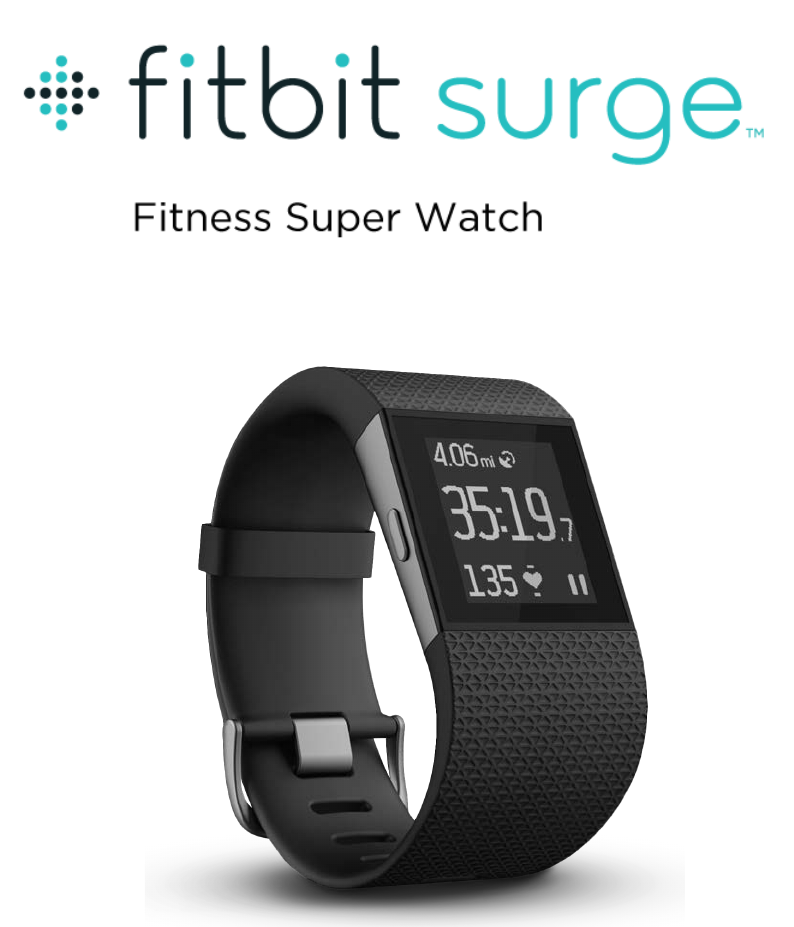
 (27 pages)
(27 pages)







Comments to this Manuals